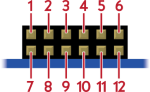SPI Drivers
Modules which have SPI interface support (i.e. the majority of modules) are described in the drivers below. These drivers are organised into the following package structure; with the classes described individually below
lbutils.pmods.spi.oledrgb
Simple display driver for the Pmod OLEDrgb, based on the 'ssd1331' driver by Daniel Perron. The Pmod OLEDrgb provides an OLED screen with a 96x64 pixel display capable of 16-bit RGB colour resolution.
This driver makes extensive use of the graphics facilities provided by the
Canvas class, and most of the functionality
provided here implements the low-level routines required by the
Canvas. For details of the methods and routines
used in the examples, and referred to below, see the documentation for the
Canvas class itself. The methods documented here
either provide low-level access to the underlying hardware for the
Canvas class, or accelerate some of the drawing
primitives using the features provided by the SSD1331 hardware.
Note
Enabling the functionality of this module requires an extensive set-up routine detailed in the official reference documentation. In the normal use of this driver, the initialising command sequence is sent as part of the class construction. It therefore recommended to keep (or call) the constructor of this class in any sub-classes.
Pin Layout
The table below shows the standard GPIO pin numbers for the Pico H/W on the the Leeds Beckett micron-controller development board, using the standard PMod header below.
| Pin Name | Number | Description | |
|---|---|---|---|
| Pin 1 | CS | 17 | SPI Chip Select |
| Pin 2 | SDO | 19 | SPI Serial Data Out |
| Pin 3 | Not Connected | No Connection | Not Connected |
| Pin 4 | SCK | 18 | SPI Serial Clock |
| Pin 5 | GND | 3 | Ground |
| Pin 6 | VCC | 5 | VCC (+3.3V) |
| Pin 7 | D/C | 14 | Data/Commands. Display Data. |
| Pin 8 | RES | 15 | Reset the display controller |
| Pin 9 | VCC_EN | 22 | VCC Enable (Enable/Disable Display) |
| Pin 10 | PMODEN | No Connection | Power Supply to GND. Low-Power Mode |
| Pin 11 | GND | 3 | Ground |
| Pin 12 | VCC | 5 | VCC (+3.3V) |
Examples
- Set-up, font display and rotating colours:
examples/pmods/pmod_oled_example.py
References
OLEDrgb
An implemention of a Canvas for the
'OLEDrgb' PMod. This drawing support is provided through the following
categories of tools.
- Drawing Primitives: Provides basic support for drawing lines, rectangles, circles and triangles. This serves as a basic collection of primitives that can be relied upon by higher-level libraries.
- Font Support: The
Canvasmaintains a record of the current font to use when writing text through thefontattribute. This can be changed by users of the library, and defaults toOrg01. -
Colour Support: Colours can be selected in different ways, and the
Canvasmaintains a foreground (fg_colour) and background (bg_color) attribute: along with a common method to override these default colours quickly for individual drawing commands. Colours are selected by order of precedence, which is defined as- The
Colours directly specified in the method call of the drawing primitive. - The colours specified by the
Penin the method call of the drawing primitive. - The colours specified by the
Penof theCanvasobject. - The colours specified by as the default (forground or background)
colour of the
Canvasobject. - As a default of white (
COLOUR_WHITE) for the foreground, and black (COLOUR_BLACK) if all other selection methods fail.
- The
Attributes:
-
bg_colour
(
graphics.Colour) –The background
Colourto use when drawing. -
cursor
(
graphics.BoundPixel) –The
xandylocations of the current write (or read) operation. -
origin
(
graphics.BoundPixel) –The user reference point for the next sequence of drawing primitives. This
originwill not be altered by changes to thexandylocations of any drawing command. -
font
(
fonts.BaseFont) –The sub-class of
BaseFontto use when drawing characters. -
fg_colour
(
graphics.Colour) –The foreground
Colourto use when drawing. -
pen
(
graphics.Pen) –The
Pento use when drawing on the canvas. -
height
(
int) –A read-only value for the height of the canvas in pixels.
-
width
(
int) –A read-only value for the width of the canvas in pixels.
-
x
(
int) –The X co-ordinate value of the
cursor -
y
(
int) –The Y co-ordinate value of the
cursor -
x_y
(
int) –A tuple representing the co-ordinate (x ,y) of the
cursor
Methods
Cursor and Origin Movements
-
move_to(). Move the internalcursorto the co-ordinate values (x, y) for the next sequence of drawing commands. -
move_origin_to(). Sets the user drawingoriginof theCanvasto the specified co-ordinates for the next sequence of drawing commands.
Colour Management
-
select_bg_colour(). Return the colour to be used for drawing in the background, taking into account the (optional) overrides specified inbg_colorandpen. The selected colour will obey the standard colour selection precedence of theCanvasclass, and is guaranteed to return a validColourobject. -
select_fg_colour(). Return the colour to be used for drawing in the foreground, taking into account the (optional) overrides specified incolorandpen. The selected colour will obey the standard colour selection precedence of theCanvasclass, and is guaranteed to return a validColourobject.
Shape and Line Drawing Primitives
-
draw_line(). Draw a line from a specified point (by default thecursor) to a co-ordinate. -
draw_to(). Draw a line from a specified point (by default thecursor) to a co-ordinate. Alias fordraw_line(). -
draw_rectangle(). Draw a rectangle at the co-ordinate (x, y) of height and width, using the specified colours for the frame of the rectangle and the interior fill colour (if any). -
fill_screen(). Fill the entireCanvaswith the background colour.
Font and Text Handling
-
write_char(). Write a character (using the current font) starting at the specified co-ordinates (by default the currentcursorco-ordinates.), in the specified colour. -
write_text(). Write the a string (using the current font) starting at the specified co-ordinates (by default the currentcursorco-ordinates.), in the specified colour.
Pixel Manipulation
-
read_pixel(). Return theColourof the specified pixel. -
write_pixel(). Set the pixel at the specified position to the foreground colour value.
Source code in lbutils/pmods/spi/oledrgb.py
151 152 153 154 155 156 157 158 159 160 161 162 163 164 165 166 167 168 169 170 171 172 173 174 175 176 177 178 179 180 181 182 183 184 185 186 187 188 189 190 191 192 193 194 195 196 197 198 199 200 201 202 203 204 205 206 207 208 209 210 211 212 213 214 215 216 217 218 219 220 221 222 223 224 225 226 227 228 229 230 231 232 233 234 235 236 237 238 239 240 241 242 243 244 245 246 247 248 249 250 251 252 253 254 255 256 257 258 259 260 261 262 263 264 265 266 267 268 269 270 271 272 273 274 275 276 277 278 279 280 281 282 283 284 285 286 287 288 289 290 291 292 293 294 295 296 297 298 299 300 301 302 303 304 305 306 307 308 309 310 311 312 313 314 315 316 317 318 319 320 321 322 323 324 325 326 327 328 329 330 331 332 333 334 335 336 337 338 339 340 341 342 343 344 345 346 347 348 349 350 351 352 353 354 355 356 357 358 359 360 361 362 363 364 365 366 367 368 369 370 371 372 373 374 375 376 377 378 379 380 381 382 383 384 385 386 387 388 389 390 391 392 393 394 395 396 397 398 399 400 401 402 403 404 405 406 407 408 409 410 411 412 413 414 415 416 417 418 419 420 421 422 423 424 425 426 427 428 429 430 431 432 433 434 435 436 437 438 439 440 441 442 443 444 445 446 447 448 449 450 451 452 453 454 455 456 457 458 459 460 461 462 463 464 465 466 467 468 469 470 471 472 473 474 475 476 477 478 479 480 481 482 483 484 485 486 487 488 489 490 491 492 493 494 495 496 497 498 499 500 501 502 503 504 505 506 507 508 509 510 511 512 513 514 515 516 517 518 519 520 521 522 523 524 525 526 527 528 529 530 531 532 533 534 535 536 537 538 539 540 541 542 543 544 545 546 547 548 549 550 551 552 553 554 555 556 557 558 559 560 561 562 563 564 565 566 567 568 569 570 571 572 573 574 575 576 577 578 579 580 581 582 583 584 585 586 587 588 589 590 591 592 593 594 595 596 597 598 599 600 601 602 603 604 605 606 607 608 609 610 611 612 613 614 615 616 617 618 619 620 621 622 623 624 625 626 627 628 629 630 631 632 633 634 635 636 637 638 639 640 641 642 643 644 645 646 647 648 649 650 651 652 653 654 655 656 657 658 659 660 661 662 663 664 665 666 667 668 669 670 671 672 673 674 675 676 677 678 679 680 681 682 683 684 685 686 687 688 689 690 691 692 693 694 695 696 697 698 699 700 701 702 703 704 705 706 707 708 709 710 711 712 713 714 715 716 717 718 719 720 721 722 723 724 725 726 727 728 729 730 731 732 733 734 735 736 737 738 739 740 741 742 743 744 745 746 747 748 749 750 751 752 753 754 755 756 757 758 759 760 761 762 763 764 765 766 767 768 769 770 771 772 773 774 775 776 777 778 779 780 781 782 783 784 785 786 787 788 789 790 791 792 793 794 795 796 797 798 799 800 801 802 803 804 805 806 807 808 809 | |
__init__
__init__(
spi_controller: SPI = SPI(
0, 100000, mosi=Pin(19), sck=Pin(18)
),
data_cmd_pin: Pin = Pin(14, Pin.OUT),
chip_sel_pin: Pin = Pin(17, Pin.OUT),
reset_pin: Pin = Pin(15, Pin.OUT),
vcc_enable: Pin = Pin(22, Pin.OUT),
width: int = 96,
height: int = 64,
) -> None
Initialise the SPI interface, and sent the sequence of commands
required for the device startup. The full command sequence is documented
here, and is recorded in the (private) _INIT array.
Client are not expected to modify the contents of the INIT array,
but instead provide the details of specific devices in the width
and height parameters. Both the width and the height are set
to the defaults of the OLEDrgb Pmod: but this driver may be useful
for other variations of the underlying display controller.
Parameter Defaults for Pico H/W Dev Board
The defaults for the constructor are chosen to reflect the normal usage for the Leeds Beckett micro-controller development boards. On other boards, and for other micro-controllers, these will need to be changed.
Example
A detailed example can be found in the examples/pmods/
pmod_oled_example.py folder; which also includes details of the font
set-up and selection. The example below covers the set-up required by
the display driver, and for use either consult the example or see the
drawing methods provided by this class below.
At a minimum, a client will need to
instantiate an appropriate object from the
machine.SPI
class
# Instantiate the SPI interface
spi_controller = SPI(0, 100000, mosi=Pin(19), sck=Pin(18))
The display driver also requires three control pins outside the
SPI interface: the data_cmd_pin, chip_sel_pin and reset_pin.
Select appropriate GPIO pins for the interface, and create
appropriate objects from the
machine.Pin
class
# Add the pins required by the display controller
data_cmd_pin = Pin(15, Pin.OUT)
chip_sel_pin = Pin(14, Pin.OUT)
reset_pin = Pin(17, Pin.OUT)
The display back-light, and the low-power mode of the display
driver, are controlled by a vcc_enable GPIO pin. In normal use
this GPIO pin is set 'high': for low-power mode this pin should
be set 'low'. During initialisation it is normal to set this pin
high to turn the display on
# Add the VCC_Enable pin, used to control the display
# and display backlight, and set to `high()` to turn
# the display on
vcc_enable = Pin(22, Pin.OUT)
vcc_enable.high()
Once the GPIO pins have been enabled, and set to the appropriate
values, a object from the OLEDrgb can be instantiated to drive
the display itself
# Finally initialise the OLED display driver, and set the display
# to black
oled_display = OLEDrgb(spi_controller, data_cmd_pin, chip_sel_pin, reset_pin)
oled_display.fill(0
Once a suitable object has been instantiated, the drawing methods provided by the rest of this class can be used.
Parameters:
-
spi_controller
(
SPI) –An instance of the
machine.SPIclass, used to specify the SPI interface that should be used by this driver to interface to the display controller. -
data_cmd_pin
(
Pin) –The '
D/C' or 'Data/Command' pin; used to send low-level instructions to the display driver. Defaults to GPIO Pin 14. -
chip_sel_pin
(
Pin) –SPI
CS(Chip Select) pin. Defaults to GPIO Pin 15. -
reset_pin
(
Pin) –Normally 'low': when held 'high', clears the current display buffer. Used to clear the display without having to rewrite each pixel. Defaults to GPIO Pin 17.
-
vcc_enable
(
Pin) –Used to control the display and the display back-light. Set to 'high' to turn the display on, and 'low' to turn the display off.
-
width
(
int) –The width in pixels of the display. Defaults to 96.
-
height
(
int) –The height in pixels of the display. Defaults to 64.
Source code in lbutils/pmods/spi/oledrgb.py
333 334 335 336 337 338 339 340 341 342 343 344 345 346 347 348 349 350 351 352 353 354 355 356 357 358 359 360 361 362 363 364 365 366 367 368 369 370 371 372 373 374 375 376 377 378 379 380 381 382 383 384 385 386 387 388 389 390 391 392 393 394 395 396 397 398 399 400 401 402 403 404 405 406 407 408 409 410 411 412 413 414 415 416 417 418 419 420 421 422 423 424 425 426 427 428 429 430 431 432 433 434 435 436 437 438 439 440 441 442 443 444 445 446 447 448 449 450 451 452 453 454 455 456 457 458 459 460 461 462 463 464 465 466 467 468 469 470 471 472 473 474 | |
draw_line
draw_line(
end: tuple[int, int],
start: Optional[tuple[int, int]] = None,
fg_colour: Optional[graphics.Colour] = None,
pen: Optional[graphics.Pen] = None,
) -> None
Draw a line from the current cursor co-ordinates or the co-ordinate
specified in start, to the point given in the end co-ordinates and
using the specified RGB colour. If the drawing colour is not specified
in the arguments to this method, then it will use the preference order
for the foreground colour of the Canvas Class to find a suitable
colour. See select_fg_colour for more details of the
foreground colour selection algorithm.
Example
If the method is called with the start co-ordinate as None then the
current value of the cursor will be
used. However the end co-ordinate must be specified. This means that
in normal use the method can be called as
canvas.draw_line([0, 20])
to draw a line from the current cursor to the co-ordinate '(0, 20)'. This will
also use the current fg_colour of the canvas when drawing the line.
To change the line colour, either set the Pen,
or call the method with the colour set directly as
canvas.draw_line([0, 20], fg_colour = lbutils.graphics.COLOUR_NAVY)
The start of the line to be drawn can be changed using the start
parameter: however in this case it is recommended to set both the
start and the end as named parameters, e.g.
canvas.draw_line(start = [0, 0], end = [0, 20])
Using named parameter makes it much more obvious to readers of the library code which co-ordinates are being used to draw the line. Don't rely on the readers of the code remembering the positional arguments.
Parameters:
-
start
(
Optional[tuple[int, int]]) –The (x, y) co-ordinate of the start point of the line, with the first value of the
tuplerepresenting thexco-ordinate and the second value of thetuplerepresenting theyco-ordinate. If thestartisNone, the default, then the current value of thecursoris used as the start point of the line. Values beyond the first and second entries of thetupleare ignored. -
end
(
tuple[int, int]) –The (x, y) co-ordinate of the pixel for the end point of the line, with the first value of the tuple representing the
xco-ordinate and the second value of the tuple representing theyco-ordinate. Values beyond the first and second entries of thetupleare ignored. -
fg_colour
(
Optional[graphics.Colour]) –The
Colourto be used when drawing the line. If not specified, use the preference order for the foreground colour of theCanvasto find a suitable colour. -
pen
(
Optional[graphics.Pen]) –The
Pento be used when drawing the line. If not specified, use the preference order for the foreground colour of theCanvasto find a suitable colour.
Raises:
-
ValueError:–If the
startorendtuples cannot be correctly interpreted as byte values; with thexco-ordinate as the first entry of thetupleand theyco-ordinate as the second entry of the tuple.
Source code in lbutils/pmods/spi/oledrgb.py
579 580 581 582 583 584 585 586 587 588 589 590 591 592 593 594 595 596 597 598 599 600 601 602 603 604 605 606 607 608 609 610 611 612 613 614 615 616 617 618 619 620 621 622 623 624 625 626 627 628 629 630 631 632 633 634 635 636 637 638 639 640 641 642 643 644 645 646 647 648 649 650 651 652 653 654 655 656 657 658 659 660 661 662 663 664 665 666 667 668 669 670 671 672 673 674 675 676 677 678 679 680 681 682 683 684 685 686 687 688 689 690 691 692 693 694 695 696 697 698 | |
draw_rectangle
draw_rectangle(
width: int,
height: int,
start: Optional[tuple[int, int]] = None,
fg_colour: Optional[graphics.Colour] = None,
bg_colour: Optional[graphics.Colour] = None,
pen: Optional[graphics.Pen] = None,
style: graphics.RECTANGLE_STYLE = graphics.RECTANGLE_STYLE.FILLED,
) -> None
Draw a rectangle at the start co-ordinate, or the current cursor
postion if start is None. In either case the rectangle will be drawn
to the specified height and width, using the either the specified or
Canvas fg_colour for the frame of the rectangle. If the style is
"FILLED" then either the specified bg_colour or Canvas bg_color
as the interior colour. If the style is "FRAMED" then the interior
of the rectangle is not drawn.
See either select_fg_colour for more details of the
foreground colour selection algorithm; or select_bg_colour for more details of the
background colour selection algorithm. By default the rectangle is
"FILLED" and so both the background and foreground colours are used.
Parameters:
-
start
(
Optional[tuple[int, int]]) –The (x, y) co-ordinate of the start point of the rectangle, with the first value of the
tuplerepresenting thexco-ordinate and the second value of thetuplerepresenting theyco-ordinate. If thestartisNone, the default, then the current value of thecursoris used as the start point of the rectangle. Values beyond the first and second entries of thetupleare ignored. -
width
(
int) –The width of the rectangle in pixels.
-
height
(
int) –The hight of the rectangle in pixels.
-
fg_colour
(
Optional[graphics.Colour]) –The
Colourto be used when drawing the rectangle. If not specified, use the preference order for the foreground colour of theCanvasto find a suitable colour. -
bg_colour
(
Optional[graphics.Colour]) –The
Colourto be used when filling the rectangle. If not specified, use the preference order for the background colour of theCanvasto find a suitable colour. -
pen
(
Optional[graphics.Pen]) –The
Pento be used when drawing the rectangle, using the forground colour for the frame and the background colour for the fill. If not specified, use the preference order for the foreground and background colours of theCanvasto find suitable colours. -
style
(
graphics.RECTANGLE_STYLE) –Set the style for the rectangle to draw. The default style,
RECTANGLE_STYLE.FILLED, sets the interior of the rectangle to the the current background colour.
Source code in lbutils/pmods/spi/oledrgb.py
700 701 702 703 704 705 706 707 708 709 710 711 712 713 714 715 716 717 718 719 720 721 722 723 724 725 726 727 728 729 730 731 732 733 734 735 736 737 738 739 740 741 742 743 744 745 746 747 748 749 750 751 752 753 754 755 756 757 758 759 760 761 762 763 764 765 766 767 768 769 770 771 772 773 774 775 776 777 778 779 780 781 782 783 784 785 786 787 788 789 790 791 792 793 794 795 796 797 798 799 800 801 802 | |
read_pixel
read_pixel(x: int, y: int) -> graphics.Colour
Read the colour value of the pixel at position (x, y) and return
to the caller.
Parameters:
-
x
(
int) –The x co-ordinate of the pixel to read
-
y
(
int) –The y co-ordinate of the pixel to read
Returns:
Source code in lbutils/pmods/spi/oledrgb.py
535 536 537 538 539 540 541 542 543 544 545 546 547 548 549 550 551 552 553 554 555 556 557 | |
reset
reset() -> None
Reset the display, clearing the current contents.
Source code in lbutils/pmods/spi/oledrgb.py
804 805 806 807 808 809 | |
write_pixel
write_pixel(
x: int, y: int, colour: graphics.Colour
) -> None
Set the pixel at position (x, y) to the specified colour value.
Parameters:
-
x
(
int) –The X co-ordinate of the pixel to set.
-
y
(
int) –The Y co-ordinate of the pixel to set.
-
colour
(
graphics.Colour) –The
Colourrepresentation of the pixel located at (x, y).
Source code in lbutils/pmods/spi/oledrgb.py
559 560 561 562 563 564 565 566 567 568 569 570 571 572 573 574 575 576 577 | |